Customize Report
You can customize your reports to suit your needs; specify percentiles, adjust foreground and background colors, include tags, and do even more. All your changes will be reflected in your customers' reports.
How to customize reports
- Log in to your Site24x7 MSP account.
- Click Admin > Report Settings > Customize Report.
- Update the following details on the Customize Report page:
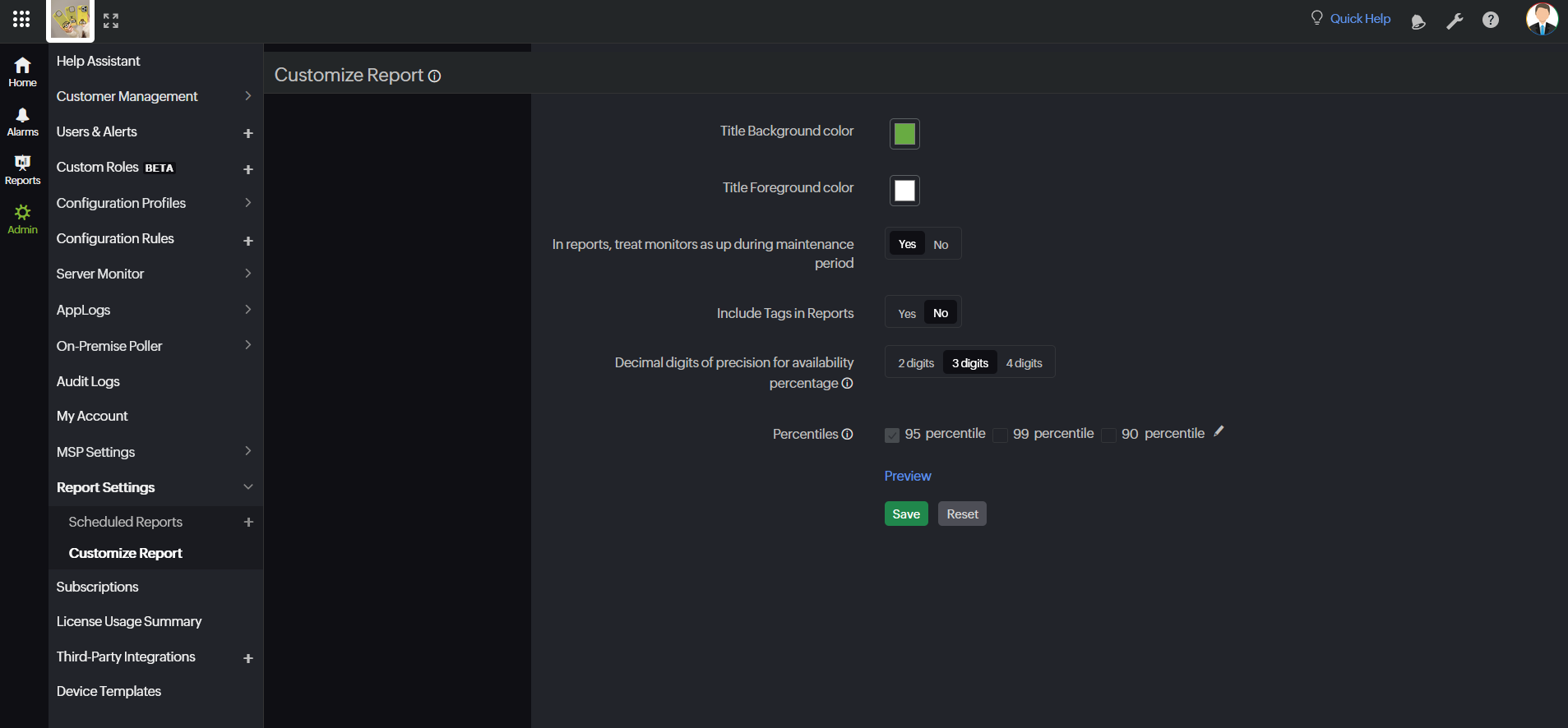
- Title Background color: Choose the appropriate color from the color picker to set the background color for the reports.
- Title Foreground color: Choose the appropriate color from the color picker to set the foreground color for the reports.
- In reports, treat monitors as up during maintenance period: Enabling this option will automatically treat all the maintenance periods as uptime in the reports.
- Include Tags in Reports: Toggle to Yes to include tags in your reports.
- Decimal digits of precision for availability percentage: Choose the decimal digits of precision you prefer for the availability percentage values used in the reports. For instance, two digits of precision can give a value of 99.91%, three digits of precision may show 99.991%, and four digits of precision may correspond to 99.9931%.
- Percentiles: Percentiles help you identify performance trends in your reports. Choose the preferred percentile. The default percentile selected is the 95th percentile. You can specify a number in the last percentile box by clicking the pencil
 icon.
icon.
- Click the Preview link to view your reports.
- Click Save to save your customized reports.
Related articles
Manage your report settings for your customers.
-
On this page
- How to customize reports
- Related articles
